HOW TO STREAM USING MULTIPLE TABS ON LAPTOP & PC

PLEASE read the full guide. Even though it’s long, once you understand it, it’ll take you only 5-10 minutes to follow.When you start streaming, you may use any Spotify playlist from @streamfor17 or your own. Search for streamfor17 under profiles on Spotify.
You don’t need a premium account to stream. If you do have premium, the rules for both premium and free users are the same. By following this guide, you can stream even while you’re sleeping!Open Google Chrome or any browser of your choice, search for Spotify, and start streaming using a playlist from streamfor17.You can open multiple windows, depending on how many your laptop or PC can handle. While most fandoms recommend using 6 tabs, it's perfectly fine if your laptop can't support that many.Each tab must be logged into a different profile. Then, log into a separate Spotify account on each profile. You don’t need a real email for any of this, but I’ll explain that to you later.You can mute the site/tab or lower the volume on your device completely, but avoid using the mute option on Spotify at the bottom right of the screen.
VISUAL GUIDE
I recommend using Google Chrome for this. If you don't have it, simply download it through your current browser. Once you've opened Google Chrome, click on your profile (make sure to select the first one, not the second).
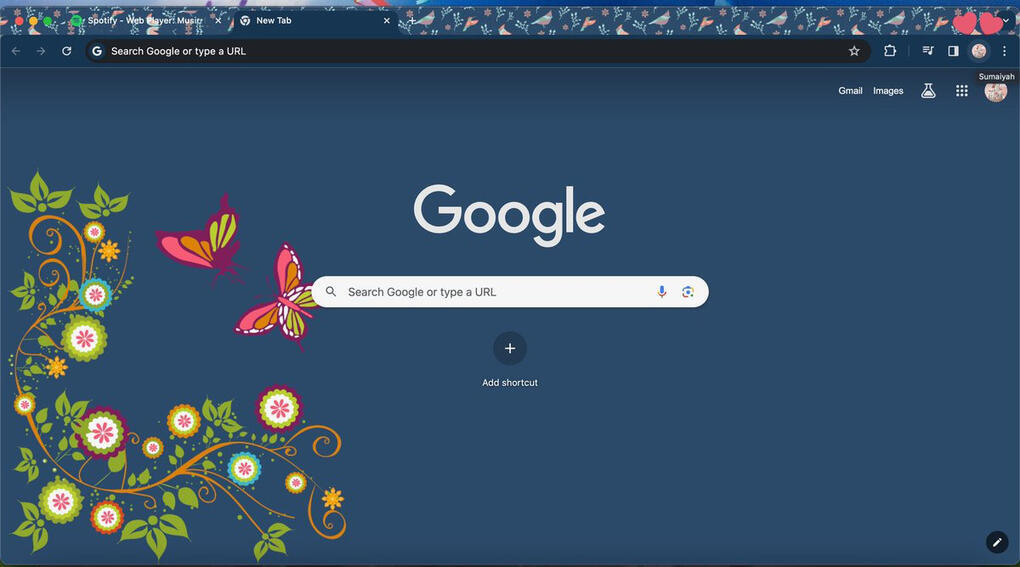
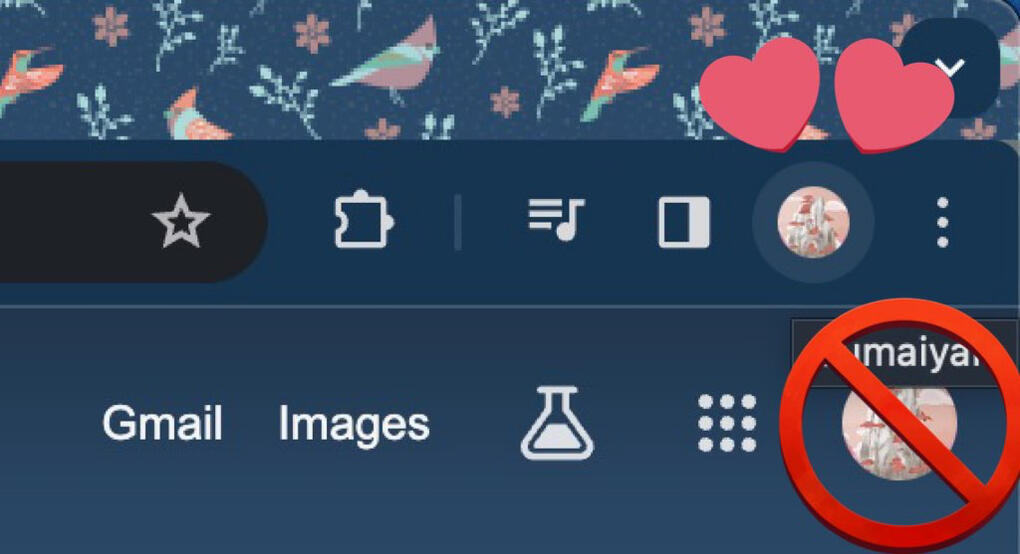
It will give you the option to add a new profile.
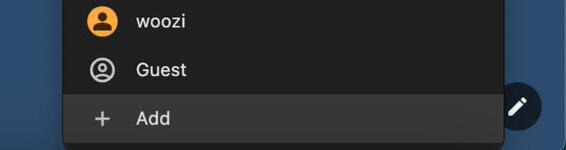
If you don’t have any Gmail accounts, you can continue without one.
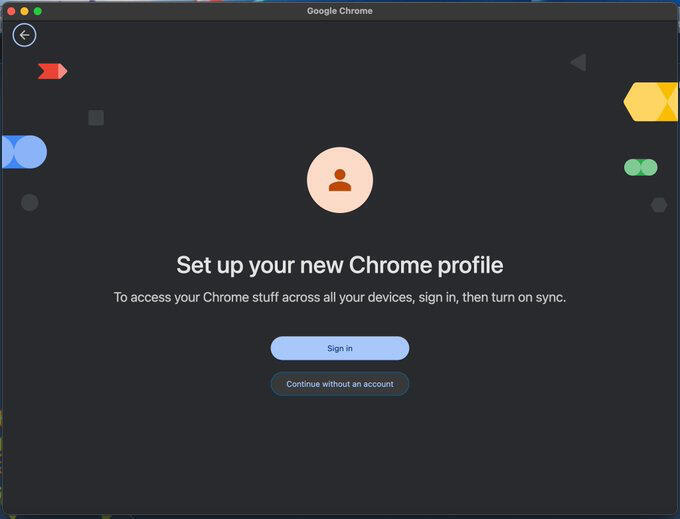
Enter your name or username and click 'Done.'
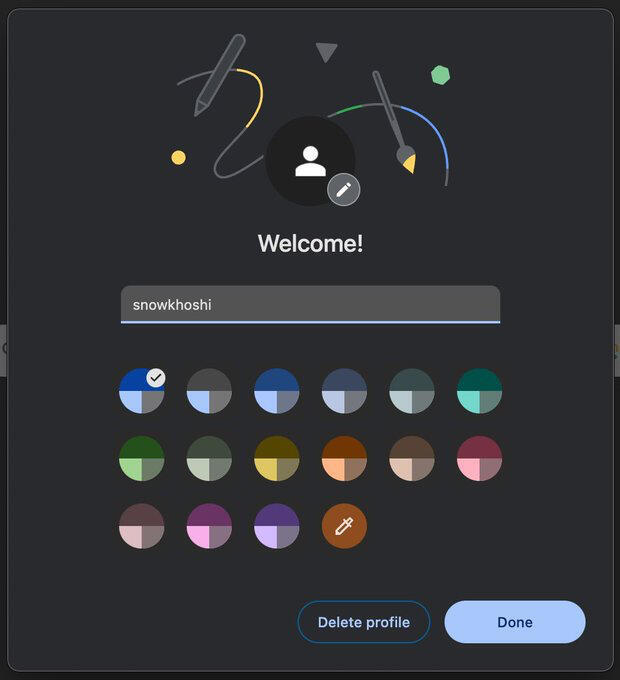
After opening the new profile, search for Spotify.
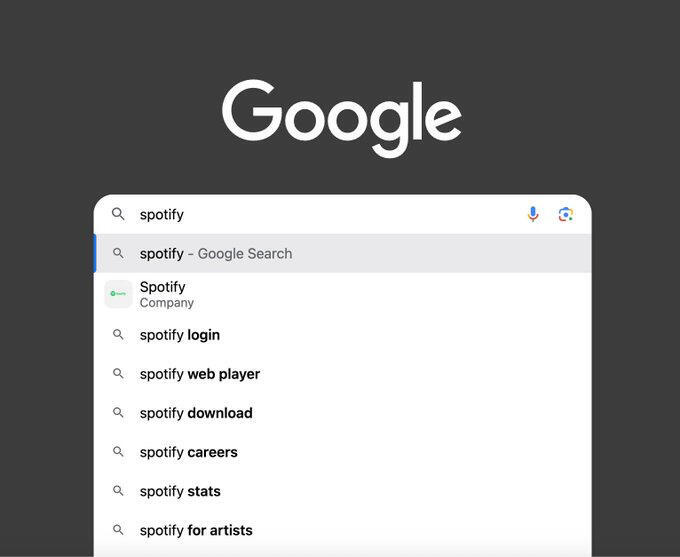
1st pic — Click on "Sign Up" on the Spotify website.2nd pic — Create a new account using a different email for each. If you need more accounts, you can search for Mozmail Relay and create up to 5 more emails using your already created Gmail accounts.Quick trick: Spotify doesn’t require you to verify your emails before streaming. So if you have unused or temporary emails, you can use them without verifying your accounts. Basically, any email will work!
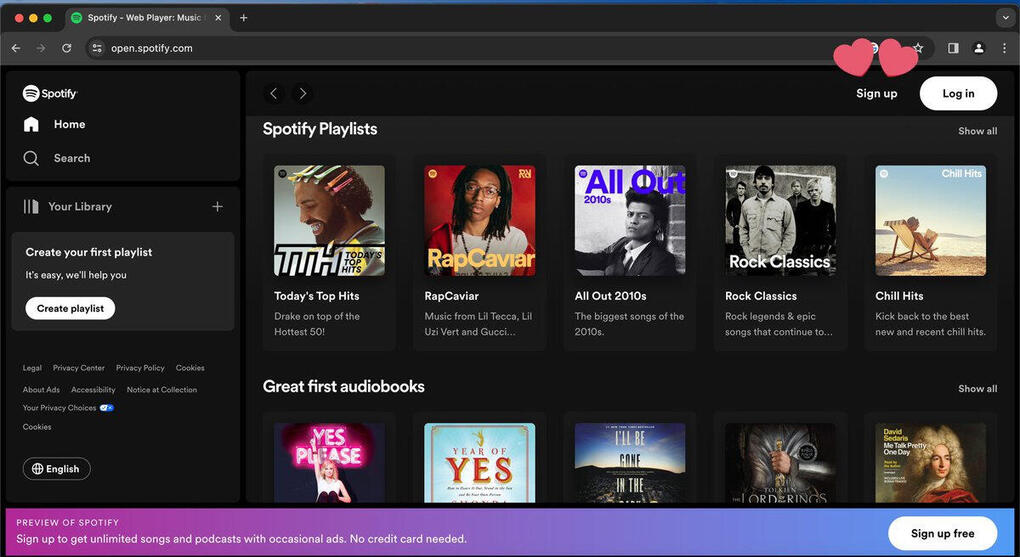
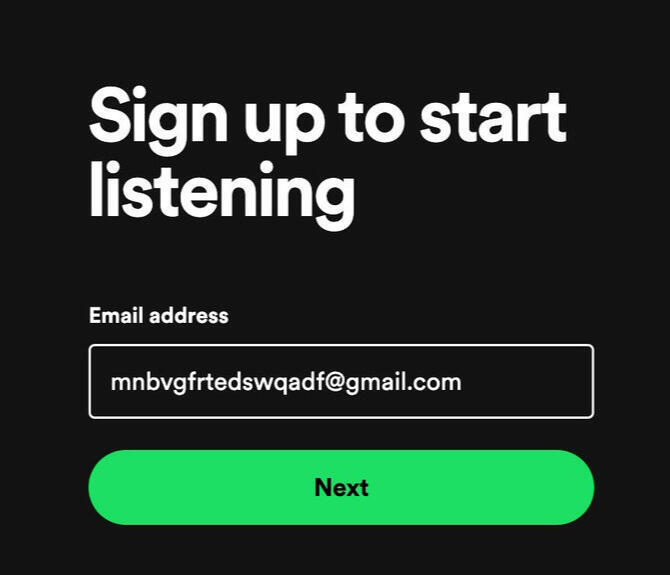
If anyone encounters an issue with the tabs merging, even after changing the profile, try this: Drag the second tab out completely (separate it from the first tab) and open the second profile.To do this, hold the tab with your mouse and drag it down or move it to the side. This should prevent the tabs from merging and allow them to stay separate.
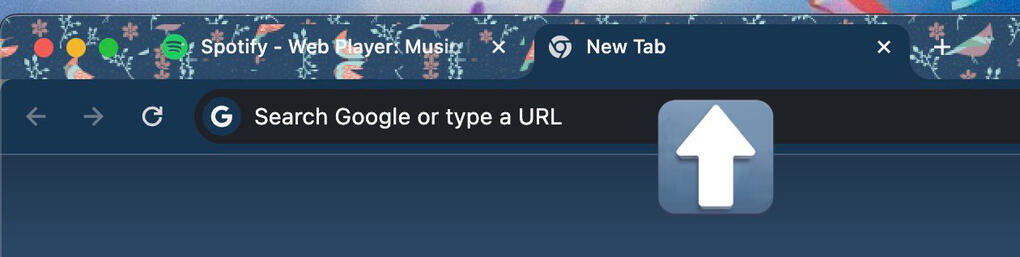
HOW TO MUTE
After creating an account, mute the site/tab by moving your mouse to the top left of the screen. The method might differ depending on your laptop or computer, so if you're unsure, search online for instructions on how to mute tabs on your specific device.
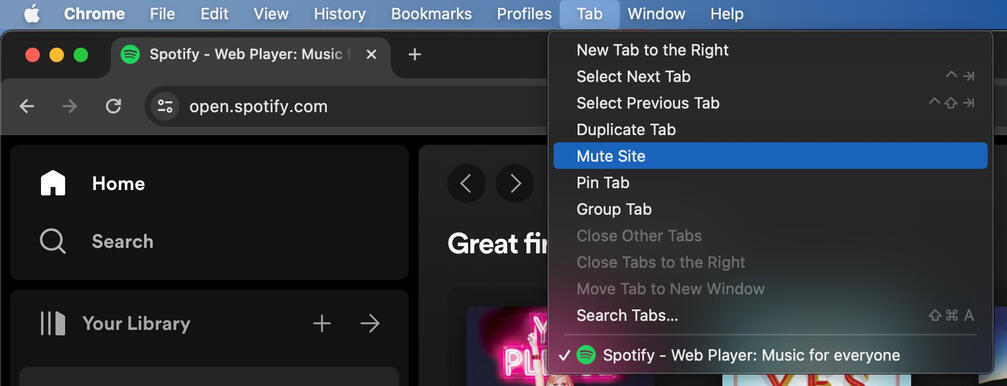
Never mute the Spotify app directly (as shown below).
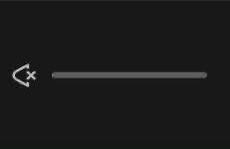
Search for "streamfor17" and save the playlists. You can also create your own playlists. When streaming, you can loop 🔁 the playlist if you're too busy to change it after it ends, but ONLY if you're really unable to manage it.
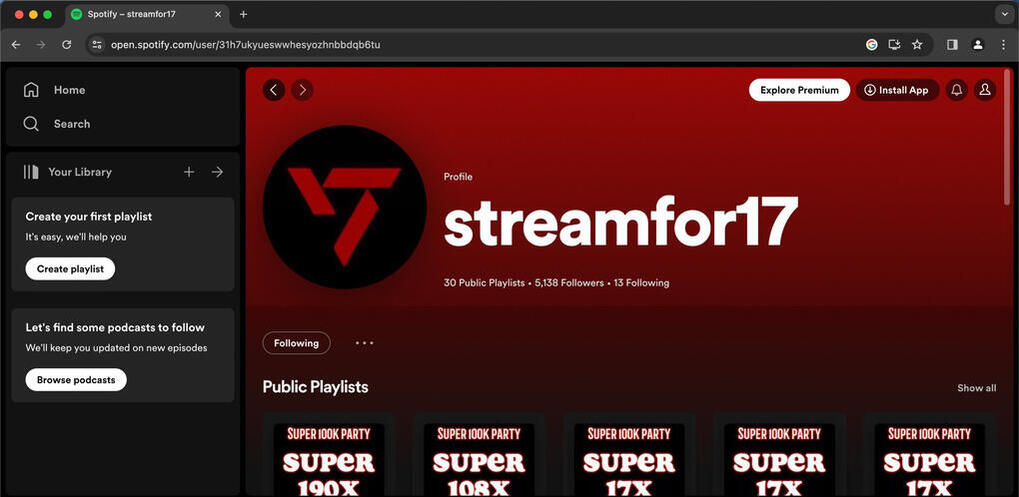
After you open the playlist, go to Seventeen's profile, follow them, and like all the songs from their recent album.
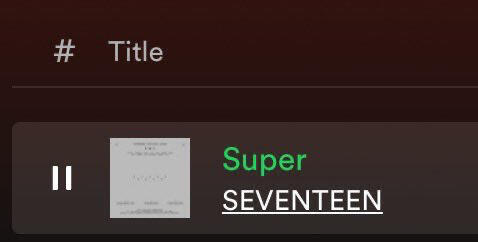
After creating multiple Google Chrome profiles, make the same number of Spotify accounts. Remember, you don't need emails to do either if you don’t have any available. Repeat all the steps for each account and open up to 6 tabs to stream.The final result should look something like this:6 different Spotify accounts, each logged into a separate tab, using different Google Chrome profiles.Each tab should be playing the music without muting the actual Spotify site.Make sure to follow Seventeen’s profile and like all their recent album songs on each account during their comeback!This setup will ensure you're maximizing the streaming process!
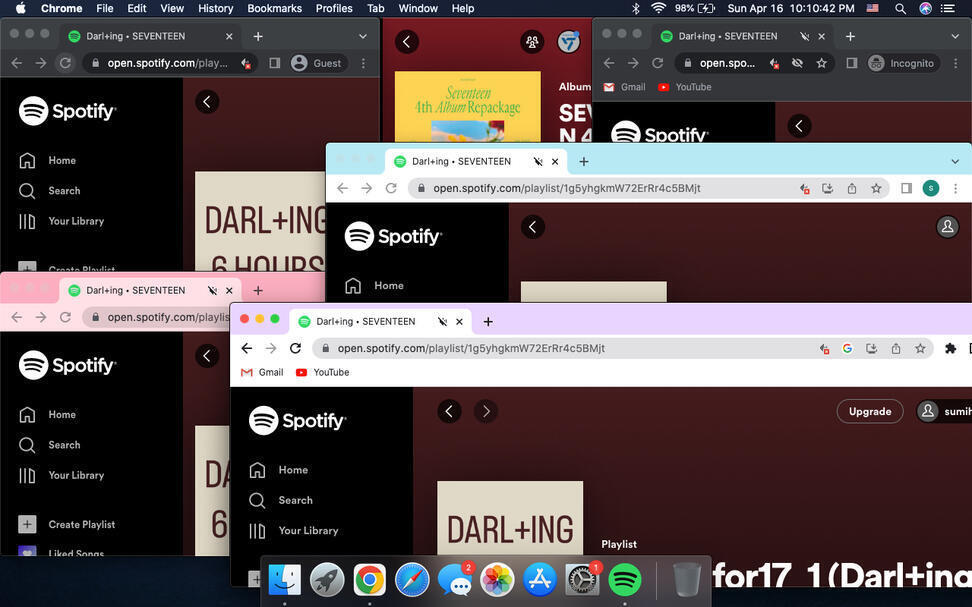
Additional Information for StreamingTO STREAM:
Simply open Spotify and stream any SEVENTEEN-focused playlists. Your streams will still count even if you don’t use playlists, but using them makes it easier. You don’t need to finish the entire playlist for the streams to be valid.INTERACTING:
Interacting with the Spotify app is important for engagement, but if you’re busy, it’s perfectly fine if you go hours without interacting! You can stream while you’re sleeping or out and about, so don’t worry about constant engagement.DEVICE CARE:
Spotify typically doesn’t cause your device to overheat unless you're using many tabs, but to be on the safe side, you can lower the brightness. This way, your device should remain cool and retain charge for a longer time.OFFLINE STREAMS:
For premium users, offline streams also count! Just remember to go back online at least once a week to keep everything in check.